What Is So Great About Digital Cameras And Adobe Photoshop?
Over the last few years I have met a number of artist friends that have asked me all kinds of technical questions on how to use Adobe Photoshop. I’ve even talked to people that have paid someone to come into their home to do some super simple things that they could have done themselves in just minutes without having to waste the time to find someone and then pay them to do it.
I am an artist and a painter, but I have also worked professionally as a digital artist for many years doing retouching and illustrations on the computer using Photoshop and other various tools. Photoshop can do a million things in infinite ways, but you don’t need to be a master of the program. So I thought I would do a series on all the different things you can do with digital photography and Photoshop. With simple, easy and understandable directions, I will demonstrate how to use tools that will enhance your art. I’ll tell you in a straight forward way without overloading your brain. So, I thought I would start out with the camera I use, how I use it and how I load the images into Photoshop.
I would suggest if you are photographing your paintings or model shoots you should be using some kind of a digital SLR camera. I think most people have these now, although I have a friend who still shoots film. I was shocked that they still sold film for her camera, but I guess they do. I learned about this at a gallery showing. My friend was taking pictures of the event and she leaned over and asked me what number the camera was on. I said it is an 8 and then I realized it was a film camera. I said you do realize this is the 21st century. She likes her camera and that is fine, but she really doesn’t realize what she is missing by not using a digital SLR. Such as loading your images straight onto your computer. From there you can color correct, zoom in on certain features, cut and paste multiple images together and a whole variety of other such to help you create your artwork. I personally have a high end camera that I use to get high resolution pictures of my paintings and good, clean, focus shots of models or whatever I am shooting. I’ve had this camera for about six months, but before i got it I had a pretty cheap camera that did a pretty good job and allowed me to get my pictures into my computer.
The lens I use the most is a Sigma 50MM f/1.4 prime lens. A prime lens means that it has a fixed focal length as opposed to a zoom lens. In other words my feet do the work if I want to zoom in or out of a picture, that way I get more exercise too. Why do I use a prime lens more than a zoom lens? Since it doesn’t have a motor in it for the zoom it has less moving parts. The advantage to that is it is less complicated and you will get sharper images, a wider maximum aperture ( I can shoot in lower light situations) and less distortion.
The Advantages of Shooting in RAW Format:
Most Digital SlR’s give you a choice on what format to shoot your pictures in, either jpg or raw. I always shoot in raw. What makes raw files so great is their versatility. A raw file is not yet processed while it is sitting in your camera. It can be looked at as sort of a digital negative. It is like the old days of developing print photography when you had a little more control of the image while you were in the dark room. With raw you can pretty much save many underexposed or overexposed pictures in the developing stage. What is the developing stage? Well that is a window that pops up when you load it into Photoshop. You load the file up into Photoshop like you would any other file, I generally just click, hold and drag it onto the Photoshop icon on my desktop and release. Photoshop will load and then a window will appear with your image with all kinds of tabs that will allow you to adjust you picture. The first thing you will see is a histogram on the top dialog box. So you will immediately know if you have adjusted your images too far by looking at the histogram. The next set of rows shows all sorts of different layout that you can look at and do further adjusting. We are going to stick with the first button. It is the basic set. This is the default set, I’ve placed a red circle around the icon so you can see which one it is . The other sets give you different types of curves, color adjustments, white balance and even color profiles if you have one you want to add.

Below in the next two images is the layout for the Basic Set of the RAW loading window.


Here you use the sliders to adjust the temperature of your shot. If you want it cooler or warmer just play with the tab until you get the look you like.
Exposure: This is one of the main tabs that can save the day. You can darken or lighten the image overall. If you have a shot that is slightly overexposed here is where you want to be. Just drag the tab and see what happens.
The other tabs are pretty self explanatory.
Contrast:
Highlights
Shadows
Whites
Blacks
The ones I use the most are shadows and blacks. They will help pump up your darks.
The final three are:
Clarity
Vibrancy
Saturation
If you want to pump up the color, here are some overall moves you can make: Hit open image and the file will come up into Photoshop. From here you can do all the things Photoshop can do such as more color correcting, sizing, composting, cleaning, retouching or just simply painting and creating new effects. I will be going over more basic Photoshop techniques in future blog posts. But if you would like to see more I’ve created a FREE 9 part video course that will show you how to use Photoshop in a clear and understandable way. Just click the link below and you will receive your free course.